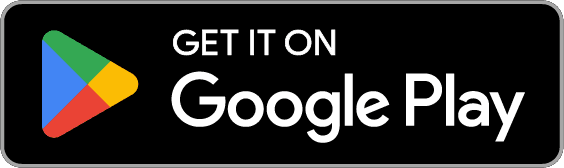Help center- Troubleshooting
August 05, 2025

Table of Contents
- I’m subscribed, but the app is still asking me to subscribe
- Flavorish app is crashing
- How do I report a bug?
- I'm receiving an error while importing a recipe
- I can't save any recipes from an image
- Recipes save without images
1. I’m subscribed, but the app is still asking me to subscribe
If you’re seeing the recipe limit indicator or the Save button to premium features like social media, image recipes or AI generated recipes is greyed out and Flavorish is asking you to “Upgrade to save more recipes” even though you already have an active subscription, don’t worry, this is usually easy to fix.
Quick Fix: Restore Your Subscription
- Open the Flavorish app
- Go to your Account tab
- Tap Upgrade Subscription
- Then tap Restore Purchase
This action re-syncs your subscription with your device and should unlock all your premium features right away.
Why this happens
This can occasionally happen if:
- You’ve switched devices (e.g., got a new phone or tablet)
- You've changed your subscription plans before it's reflected on our backend
- You’ve reinstalled the app
- There’s a temporary sync issue between your device and the app store
Still seeing the upload limit?
If the app still says you've reached your limit even after restoring your purchase:
- Make sure you're logged in with the same email or login method you used when you subscribed.
- Wait a few moments and try again, occasionally, there’s a short delay in syncing.
- Restart the app and check again.
If restoring your purchase doesn’t resolve it, please email us at hello@flavorish.ai with:
- The email address linked to your Flavorish account
- A quick description or screenshot of the issue
We’ll take a closer look and get it sorted ASAP!
2. Flavorish app is crashing
App not working as expected? Try these quick steps
If Flavorish is acting up, don’t worry, here are a few things you can try first:
Step 1: Make sure you’re using the latest version of the app. Head to the App Store or Google Play, search for Flavorish, and check if there’s an update available.
Step 2: If you’re all updated and still having trouble, send us a message at hello@flavorish.ai with:
- The email linked to your Flavorish account
- A short description of what’s going wrong
- A screenshot or screen recording (if possible, it really helps!)
We know bugs can be frustrating, and we truly appreciate you flagging them. Our team is on it, and we’ll work to get everything back on track for you as soon as possible!
3. How do I report a bug?
Found a bug? Let us know!
Help us fix things faster and keep Flavorish running smoothly. If something’s not working right, we’d love to hear about it!Here’s how to report a bug:
- Email us at support@flavorish.ai
- Please include:
- The email linked to your Flavorish account
- A quick description of the issue
- A screenshot or screen recording (if you can, it helps a lot!
We try to reply to all bug reports within 24 hours. Thanks for helping us make Flavorish better!
4. I’m receiving an error while importing a recipe
Below are a few common scenarios and quick fixes depending on how you're trying to import a recipe into Flavorish.
Scenario 1: Error while using “Save recipe from social media”
If you’re seeing an error while saving a recipe from TikTok, Instagram, or YouTube using the “Save recipe from social media” feature:
- Try importing the recipe again, it usually works on the second attempt.
- If the error continues, close the app completely, reopen it, and try again.
- Still seeing an error?
- It may be due to a temporary outage on our server.
- You can try again after a few hours, or
- Contact support at hello@flavorish.ai, we’ll confirm if there’s an active issue on our end.
Scenario 2: Error when pasting a social media link into “Save recipe from link”
If you’re copying and pasting a TikTok, Instagram, or YouTube link into the “Save recipe from link” feature, it won’t work and here’s why:
- The “Save recipe from link” feature is designed for websites, blogs, and standard recipe pages.
- To import from social media, make sure you’re using the “Save recipe from social media” feature instead.
✅ Tip: Just tap the share icon on a social post and select Flavorish to open the correct flow.
Scenario 3: Error using “Save recipe from image”
If the “Save recipe from image” feature doesn’t seem to work or if tapping the image field does nothing then:
- Check if Flavorish has access to your photo gallery, this is a common reason it fails.
- On iOS:
- Open the Settings app
- Scroll to Flavorish
- Tap Photos
- Ensure Full Access is selected
Once access is granted, head back into the app and try again.
Still getting an error?
If none of these apply or the issue persists, please don’t hesitate to contact us at hello@flavorish.ai Our support team is super responsive and happy to help, we’ll make sure you’re back to saving recipes in no time!
5. I can't save recipes from an image
Error using “Save recipe from image”
If the “Save recipe from image” feature doesn’t seem to work or if tapping the image field does nothing then:
- Check if Flavorish has access to your photo gallery, this is a common reason it fails.
- On iOS:
- Open the Settings app
- Scroll to Flavorish
- Tap Photos
- Ensure Full Access is selected
Once access is granted, head back into the app and try again.
Still getting an error?
If none of these apply or the issue persists, please don’t hesitate to contact us at hello@flavorish.ai Our support team is super responsive and happy to help, we’ll make sure you’re back to saving recipes in no time!
6. Recipes save without images
If your recipes are saving without images in the Flavorish app, don’t worry, we’re here to help! This issue is often related to internet connectivity or device settings. Below are some steps you can follow to troubleshoot and resolve the problem.
In most cases, missing recipe images are caused by a timeout when the app tries to upload or fetch the image. If the connection isn’t fast or stable enough, the app may skip the image to ensure the rest of your recipe gets saved properly.We’ve also seen this happen when something (like a VPN, firewall, or custom DNS) is blocking access to Flavorish’s image storage domain.
What Happens Now?
To prevent long delays or frozen uploads, we’ve made a small improvement:If the image isn't saved within 10 seconds, the app will skip it and save the rest of the recipe. But don’t worry, you can always add an image manually later by editing your recipe.
Try These Troubleshooting Tips
To identify what might be causing the image to fail, here are a few steps you can take:
Basic Checks
- Try a different device: See if the same issue occurs on another phone, tablet, or computer.
- Switch your network: Try connecting to a different Wi-Fi or using cellular/mobile data.
- Use a different device on a different network: This can help isolate whether the issue is device- or network-related.
Advanced Checks
- Disable VPNs and firewalls: These tools can restrict access and cause timeouts.
- Pause any content blockers or custom DNS settings: These may interfere with asset loading.
- Check router settings: If you're on a home network, check for parental controls or firewalls at the router level.
- Contact your Internet Service Provider: We've seen cases where providers (like Comcast) inadvertently block our image host. They’ve usually been able to fix the issue upon request.
Still Having Trouble?
If trying the above steps resolves the issue, please let us know! We’d love the details, as they help us improve Flavorish for everyone.If you’re still experiencing problems, reach out to our support team at hello@flavorish.ai with:
- The device(s) and operating system you’re using
- Your current network (Wi-Fi, mobile data, VPN, etc.)
- Any error messages you’ve seen
- Screenshots or recordings (if possible)