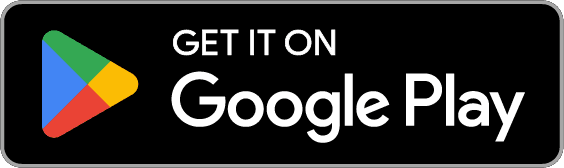Help center- Account settings
August 03, 2025

Table of Contents
- How do I change the email address linked to my account?
- How can I reset my password if I forgot it?
- How do I permanently delete my Flavorish account?
- Can I install Flavorish on my computer or laptop?
1. How do I change the email address linked to my account?
Whether you signed up using Apple, Google, or your email and password, you can update the email address linked to your Flavorish account. The steps vary slightly depending on how you originally signed in.
If you signed up using Apple or Google
To switch to your preferred email address, you’ll first need to reset your password and move over to email-based login. This gives you more control and unlinks third-party sign-in.Follow the steps below based on your device:
On iOS
- Open the Flavorish app and sign out of your current account.
- You’ll be taken back to the login screen. Tap “Sign in” below the “Create Account” button.
- Tap “Forgot Password”.
- Enter your Apple ID email you used to sign up for Flavorish (you may notice your account is linked to a relay email like of you chose " hide my email option- example@privaterelay.appleid.com) and follow the instructions to reset your password.
- Once you receive the password reset email, create a new password and log in again using your Apple ID email + new password.
- Now go to the Account page inside the app.
- You’ll see an option to change your email address, update it to your preferred email and save.
On Android
- Open the Flavorish app and sign out of your current account.
- On the login screen, tap “Sign in” (just below “Create Account”).
- Tap “Forgot Password”.
- Enter your Google-registered email address, be careful not to choose "Sign in with Google" and follow the password reset steps.
- After resetting your password, log back in using your email and new password.
- Now go to the Account page inside the app.
- You’ll see an option to change your email address, update it to your preferred email and save.
On the Web App
- Go to app.flavorish.ai and sign out of your account.
- From the login screen, click “Sign in”.
- Click “Forgot Password”.
- Enter the email you originally used (even if its your Apple ID, Google email etc.) and follow the reset steps.
- Once you’ve reset your password, log in again using your email + new password.
- Click on your profile icon and go to Account.
- You’ll now see an option to change your email address, and now update your email address.
Why this works
This process switches your login method from Apple or Google to a standard email and password login, giving you more control and privacy. It also unlinks any third-party login providers and helps ensure your account is fully owned and accessible via your preferred email.
If signed in using Email & Password
- Changing your email is even easier!
- Open the Flavorish app (or web app)
- Go to the Account section
- Scroll down and tap Change Email under Account
- Enter your new email address and current password to confirm changing the email on this account.
- Hit Change email and that's it. You're email ID has been changed and don't forget to login with your new email ID.
2. How can I reset my password if I forgot it?
No worries, resetting your password is easy. Just follow the steps below based on how you originally signed up for Flavorish.
If you signed up with Email + Password
You can reset your password directly in the app:
- Open the Flavorish app.
- Go to the Account tab.
- Scroll down to the Account section.
- Tap Change Password.
- Enter your current password, then type in your new password.
- Confirm the new password and tap Change Password. That’s it, your password is now updated!
If you signed up using Apple
To reset your password and switch to email-based login:
- Open the Flavorish app on your iPhone.
- Sign out of your current account.
- On the login screen, tap Sign in, then select Forgot Password.
- Enter the email linked to your Apple ID. If you used “Hide My Email,” it may look like example@privaterelay.appleid.com.
- Follow the email instructions to reset your password.
- Once reset, log in using your Apple ID email + new password.
- (Optional) You can now update your email address in the Account tab if you’d like to stop using a relay email.
If you signed up using Google
- Open the Flavorish app on your Android device and sign out.
- On the login screen, tap Sign in, then tap Forgot Password.
- Enter the email address associated with your Google account. Be sure not to tap Sign in with Google, use the email + password option instead.
- Follow the instructions sent to your inbox.
- After resetting, log in using your email + new password.
- (Optional) Head to the Account tab to update your email address if desired.
On the Web App (Any Device)
- Visit app.flavorish.ai and sign out of your account.
- On the login screen, click Sign in, then Forgot Password.
- Enter the email address you used to sign up (Apple ID, Google email, or regular email).
- Check your inbox for a reset link and follow the instructions.
- Log back in with your email and new password.
- (Optional) To change your email, go to your Account Settings and update your info.
3. Can I install Flavorish on my computer or laptop?
Here's how to install Flavorish on desktop
Google Chrome and Microsoft Edge (Windows, macOS, Linux, Chromebooks)
To install Flavorish on your desktop, follow these simple steps:
- Open Flavorish in Google Chrome or Microsoft Edge.
- Look for the install icon. This is an icon that appears in the URL bar indicating that the site is installable.
- Click on the icon. A pop-up will appear prompting you to install the app.

- Confirm the installation. Once installed, Flavorish will appear in your Start menu (Windows), Dock (macOS), or App Launcher (Linux/Chromebook).
- Launch Flavorish. You can now open Flavorish directly from your desktop just like any other native app.

After installation, you can also find Flavorish in your app search (such as Windows Search or Spotlight on macOS) and switch between apps using your system’s app switcher.
Notes for Desktop Users
- PWAs installed on desktops support only the standalone and minimal-ui display modes.
- You can add Flavorish to start automatically when you sign in by visiting about:apps in your browser and selecting "Start App when you Sign In."
Safari (macOS Device)
To install Flavorish on your desktop using Safari, follow these steps:
- Open Flavorish in Safari on your macOS device.
- Add to Home Screen. Click the Share button in the browser and select Add to Home Screen from the options.
- Confirm the installation. You can edit the app name if desired, then click Add.
- Launch Flavorish. The app will now appear on your desktop or in your Launchpad, and you can open it just like any other native app.
Once installed, you can also find Flavorish in Spotlight search and switch between apps using your macOS app switcher.

Notes for Safari Users
- Safari on macOS doesn't currently show an install icon in the URL bar like Chrome or Edge, so installation must be done manually through the Share menu.
- PWAs installed on macOS support only the standalone display mode.
How to Install Flavorish on iOS or iPadOS
Installing Flavorish on iOS or iPadOS doesn't involve an install prompt like other platforms. Instead, you'll need to manually add the PWA to your home screen:
- Open Flavorish in Safari on your iPhone or iPad.
- Tap the Share icon. This is typically located at the bottom of your screen.

- Select "Add to Home Screen". You’ll see an option to edit the name of the app (this is optional).
- Tap Add. Flavorish will now appear as an icon on your home screen.
- Launch Flavorish directly from the home screen, just like any native app.
Flavorish will appear in Spotlight search, Siri Suggestions, and App Library.
Notes for iOS Users
- You can install Flavorish multiple times on the same device, but each installation will have its own isolated storage.
How to Install Flavorish on Android
On Android, the process for installing the Flavorish PWA varies slightly depending on the device and browser, but here's a general guide:
- Open Flavorish in Google Chrome or another supported browser.
- Look for the install prompt. You may see a mini info bar or a detailed installation dialog, depending on your device and browser.
- Tap "Install" or "Add to Home Screen". Follow the prompts to complete the installation.
- Launch Flavorish from your home screen or app launcher.

In some cases, Flavorish might be installed as a WebAPK, which is a packaged version of the app that provides a better experience than shortcuts. If your device doesn't support WebAPKs, it may install as a shortcut instead.
Notes for Android Users
- If installed as a WebAPK, Flavorish will have an icon in the app launcher and support capabilities like app shortcuts and badging.
- PWAs installed via shortcuts don’t have the ability to update metadata or icons, but they still provide access to the app from the home screen.
Uninstalling the Flavorish PWA
Uninstalling Flavorish is just as easy as installing it. On most devices:
- On Desktop: Right-click the app’s icon in the Start menu or Dock and select Uninstall or use the browser’s drop-down menu to remove it.

- On iOS/iPadOS: Hold the app’s icon on the home screen and select Delete.
- On Android: You can uninstall the PWA just like any other app by going into Settings > Apps or by deleting the shortcut from the home screen.

4. How do I permanently delete my Flavorish account?
We’re sad to see you go, but if you’re sure you want to delete your account, here’s everything you need to know.
A few important notes before you delete:
- Account deletion is permanent: once your account is deleted, we won’t be able to recover any of your recipes, collections, or data.
- If you subscribed to Flavorish via Apple, you’ll need to cancel your subscription manually through your Apple ID. Flavorish cannot cancel Apple subscriptions on your behalf.
- If you subscribed through Google Play or Stripe, deleting your Flavorish account will automatically cancel your subscription.
- For security reasons, you’ll be asked to re-authenticate (log in again) before deleting your account.
To delete your Flavorish account:
- Open the Flavorish app.
- Go to your Account tab.
- Scroll down to the Account section.
- Tap Delete Account.
- Follow the on-screen instructions and confirm by tapping “Delete Account.”
Once you confirm, your account and all associated data will be permanently removed.
Still need help?
If you're having trouble with any of the above mentioned issues, email us at hello@flavorish.ai with your email ID, we’re happy to help. We’d genuinely love to hear your feedback on how we can improve. Thank you for being part of the Flavorish community.